How to configure and Royal TSX
- CITLead
- Mar 8, 2019
- 1 min read
Updated: Mar 17, 2019
My favorite remote management tool is Royal TSX, in this post I will go over how to configure Royal TSX.
The first thing we need to do is install a few Plugins.
Click on Royal TSX and click on Plugins...
Click on Available Plugins
Install Remote Desktop (Based on Free RDP) and Terminal (based on iTerm2)
Right click on the Credential folder
Add > Credential
Fill in the Display Name, Username, Password and Description
Click on Apply & Close
Right click on Connections
Add > Remote Desktop
Fill in Display Name and Computer Name
*Note: I am using the IP address because dc01.test.local wont resolve. You should be using FQDN.
Click on Credentials
Click on the drop down and select Use an existing credential
Under the Credentials: Click on the drop down and select the admin account you enter earlier
Click on Apply & Close
Double click on your the connection you just created.
Royal TSX should connect to the system
Troubleshooting:
If your having issues connecting ensure Remote Desktop is allowed. If you are still having issues, try disabling Windows Firewall.
Here are some screenshots of what your setup could look like. I added a few folders and change a few icons.

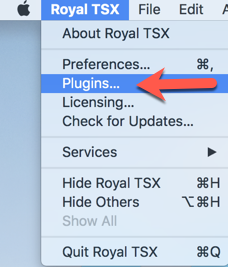

















Comments